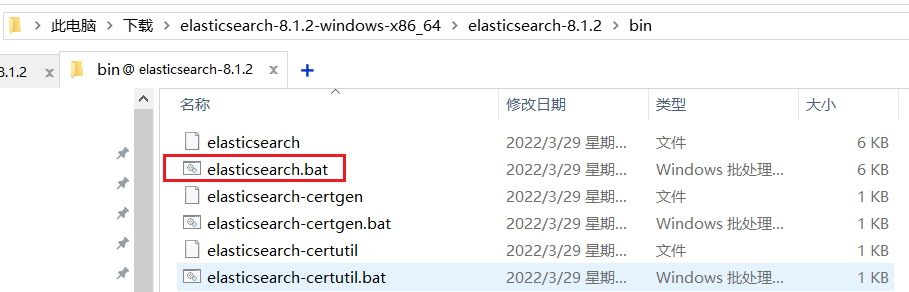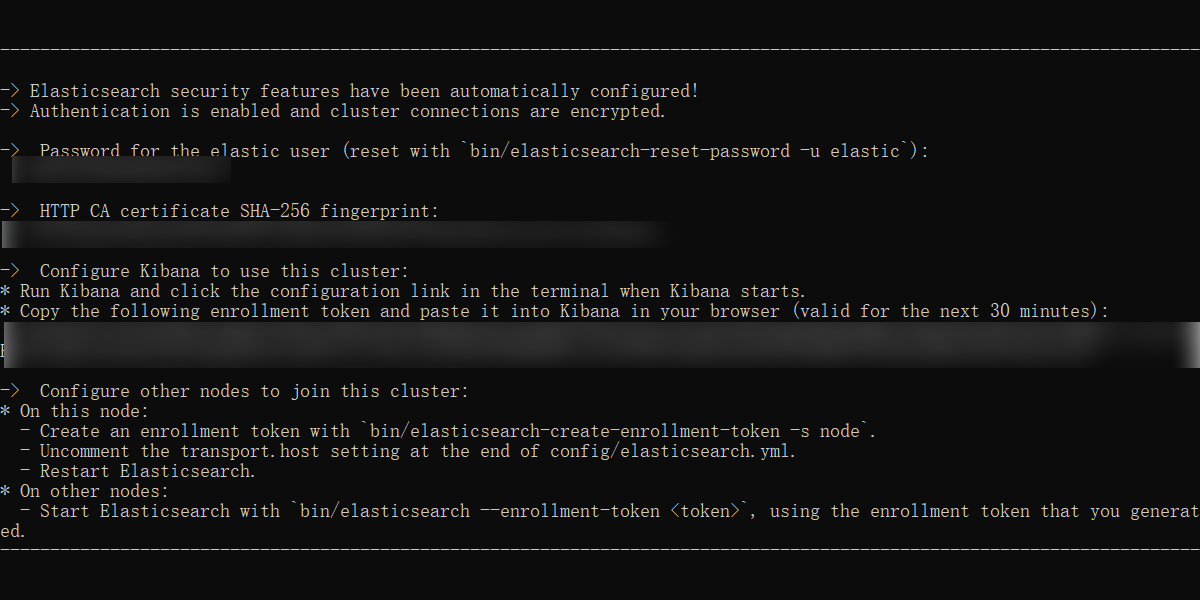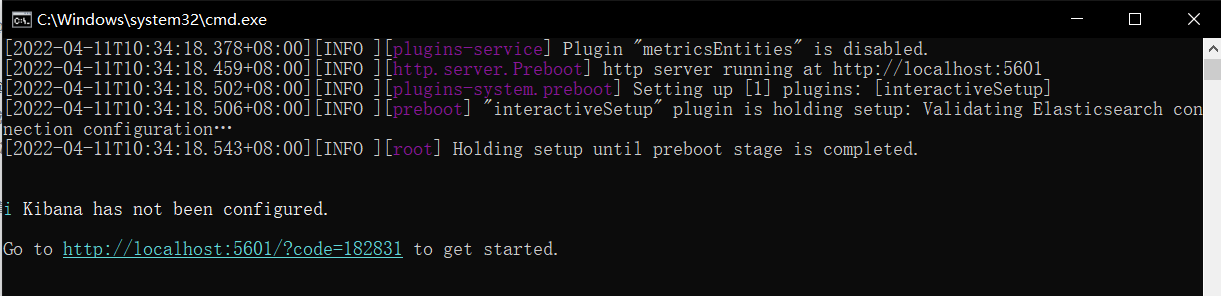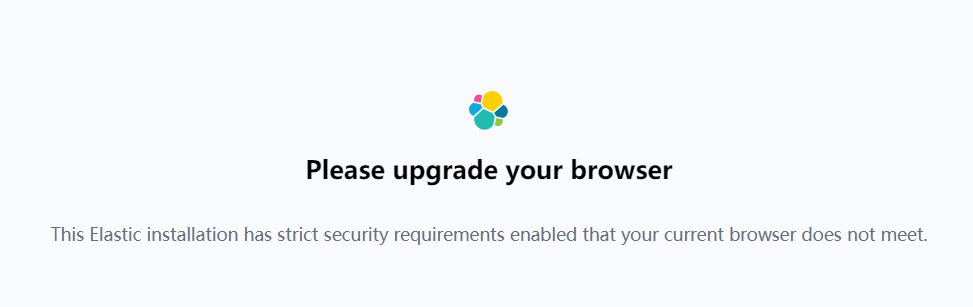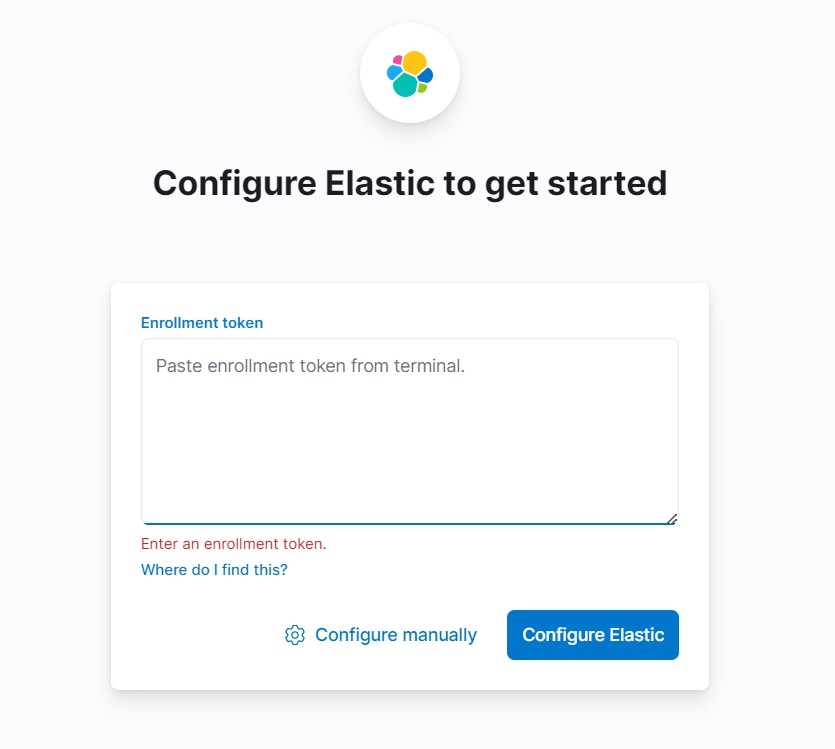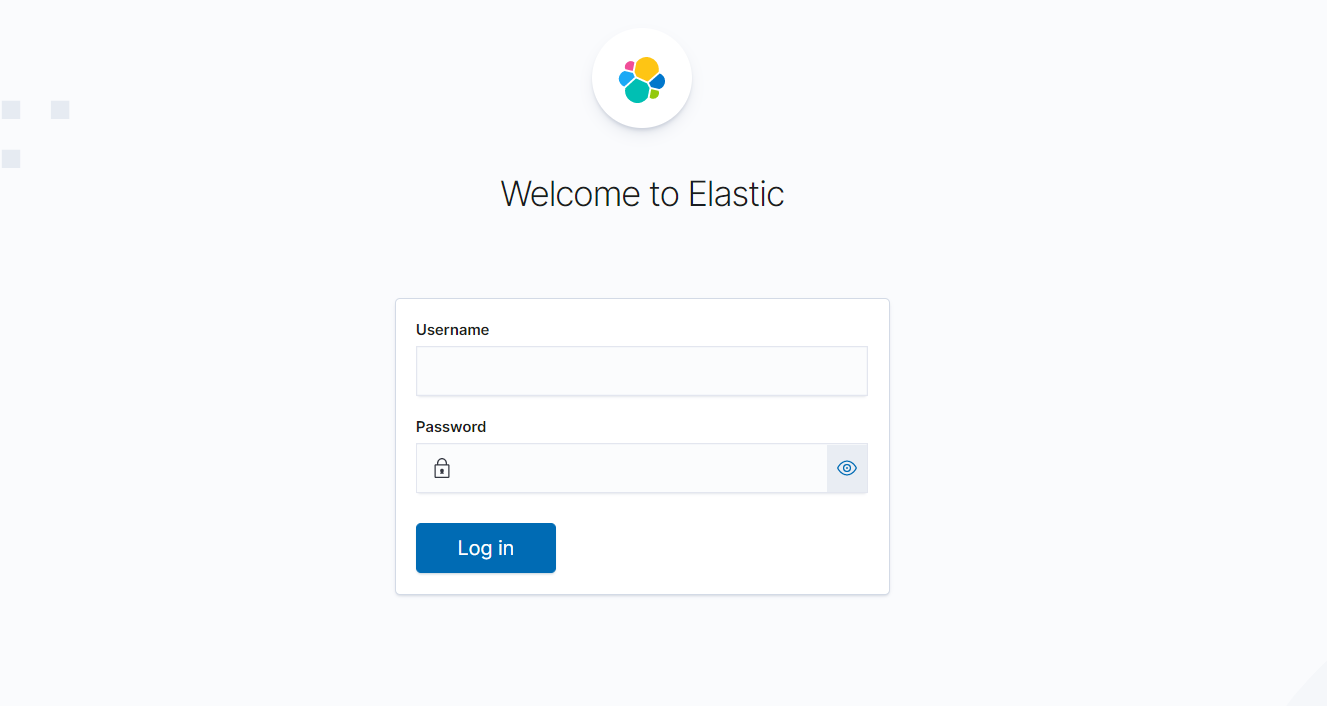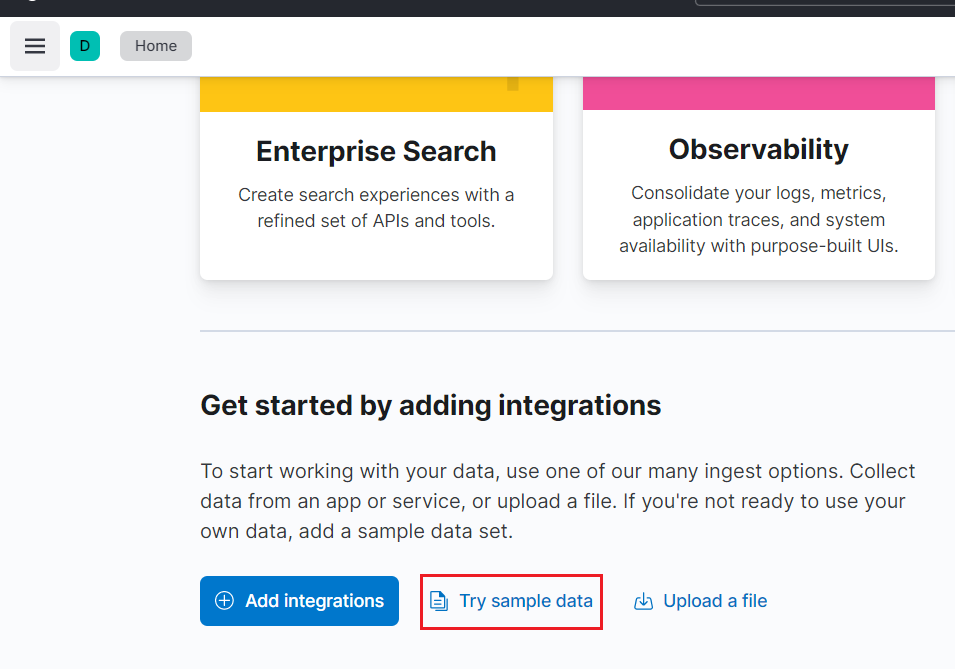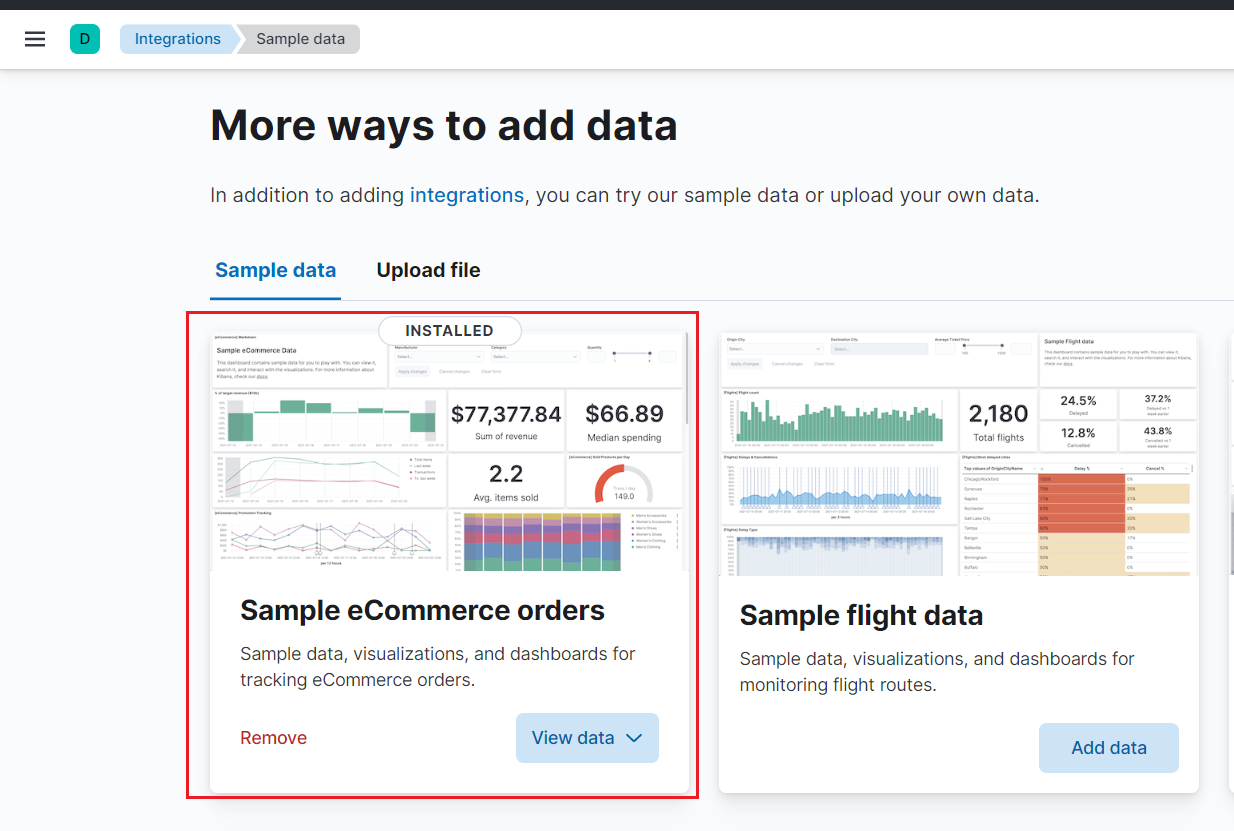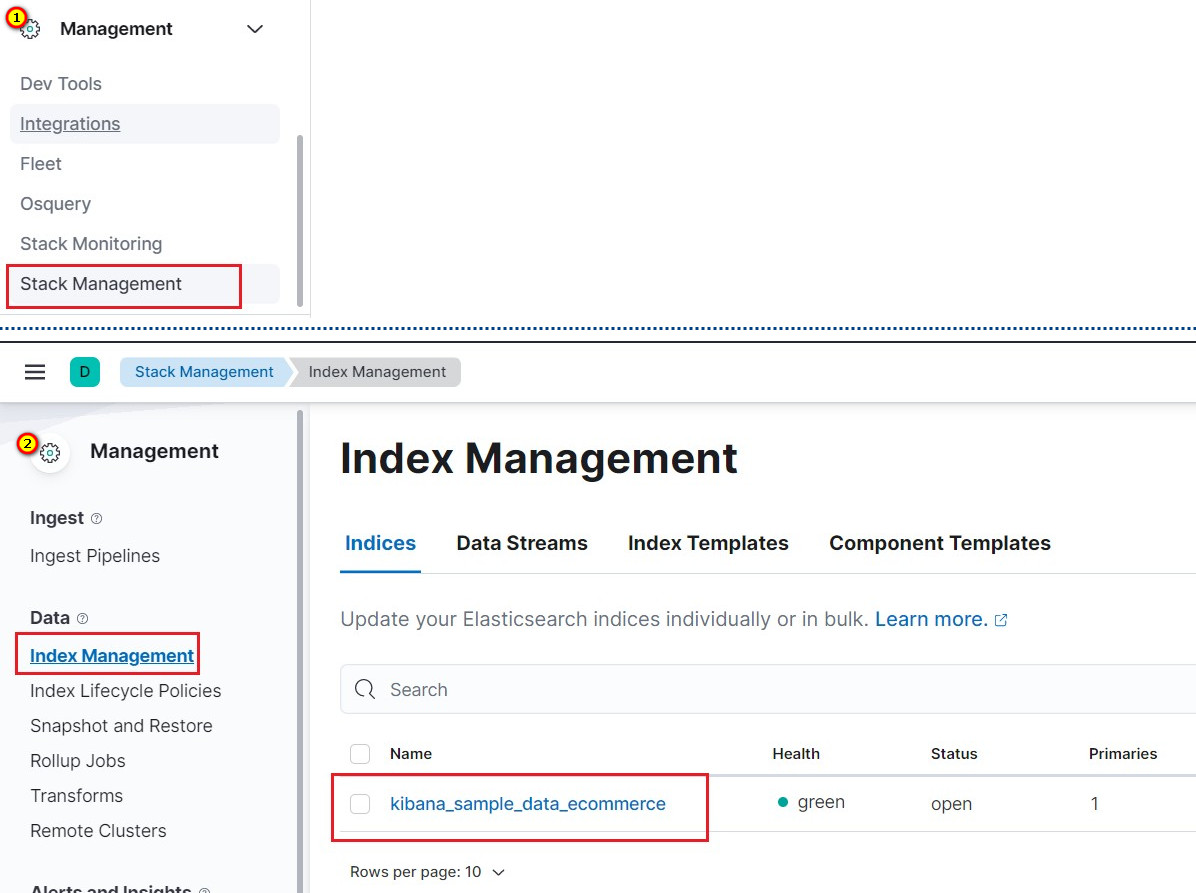- 📌01、Windows 下安裝ES @文檔標題
- 1、下載與快速開始
- Download Elasticsearch | Elastic https://www.elastic.co/cn/downloads/elasticsearch
- Quick start | Elasticsearch Guide [8.1] | Elastic https://www.elastic.co/guide/en/elasticsearch/reference/current/getting-started.html
- 2、啟動
- 3、啟動成功
- 1、下載與快速開始
- 📌02、Windows 下安裝Kibana @文檔標題
- 1、下載與快速開始
- Download Kibana Free | Get Started Now | Elastic https://www.elastic.co/cn/downloads/kibana
- Quick start | Kibana Guide [8.1] | Elastic https://www.elastic.co/guide/en/kibana/current/get-started.html
- 里面包含如何導入模板數據
- 2、啟動與訪問:
- 3、訪問鏈接並配置ES
- 1、訪問如上鏈接
- 【遇到報錯及解決】This Elastic installation has strict security requirements enabled that your current browser does not meet.
- 1、報錯信息:
- Please upgrade your browser
- This Elastic installation has strict security requirements enabled that your current browser does not meet.
- 圖片
- 2、報錯原因以及解釋說明
- [參考: Start the Elastic Stack with security enabled | Elasticsearch Guide [master] | Elastic https://www.elastic.co/guide/en/elasticsearch/reference/master/configuring-stack-security.html#stack-start-with-security ]
- 3、報錯解決:
- 使用Edge瀏覽器可以正常打開
- 1、報錯信息:
- 【遇到報錯及解決】This Elastic installation has strict security requirements enabled that your current browser does not meet.
- 2、輸入ES的Kibana的密鑰(之前保存的重要信息)
- 3、輸入ES用戶名和密碼(之前保存的重要信息)
- 圖片
- 用戶名:elastic
- 1、訪問如上鏈接
- 1、下載與快速開始
- 📌03、使用Kibana @文檔標題
- 🍭1、添加示例數據:Add the sample data
- 進入Home頁,點擊explore on my own (不要點擊Add integrations)
- 然后進入如下界面
- 選擇第一個數據,然后完成
- 后續步驟看官方教程
- Quick start | Kibana Guide [8.1] | Elastic https://www.elastic.co/guide/en/kibana/current/get-started.html
- 🍭2、如何查看所有索引
- 🍭1、添加示例數據:Add the sample data
Windows 下安裝ES 和 Kibana ,以及配置Kibana 和ES的鏈接(最新版本:8.1.2)
免責聲明!
本站轉載的文章為個人學習借鑒使用,本站對版權不負任何法律責任。如果侵犯了您的隱私權益,請聯系本站郵箱yoyou2525@163.com刪除。