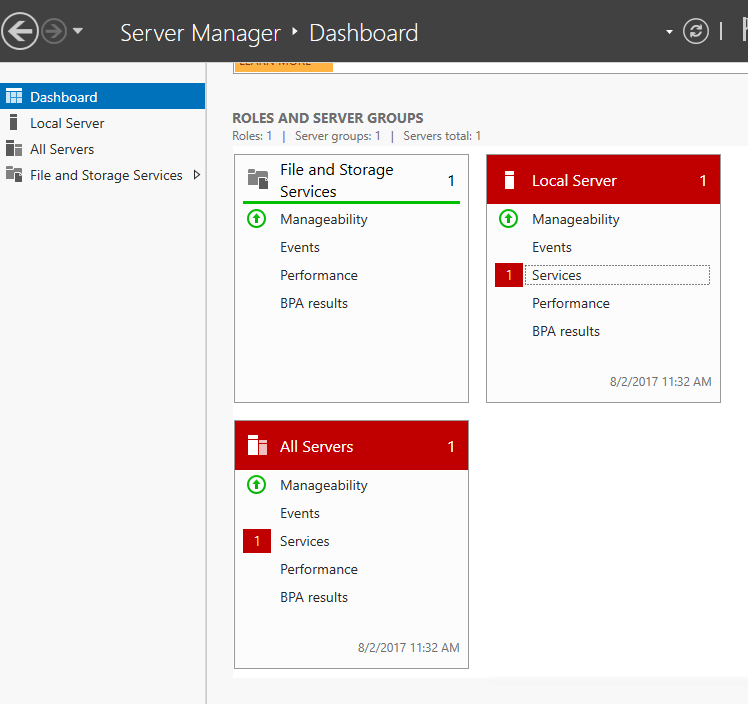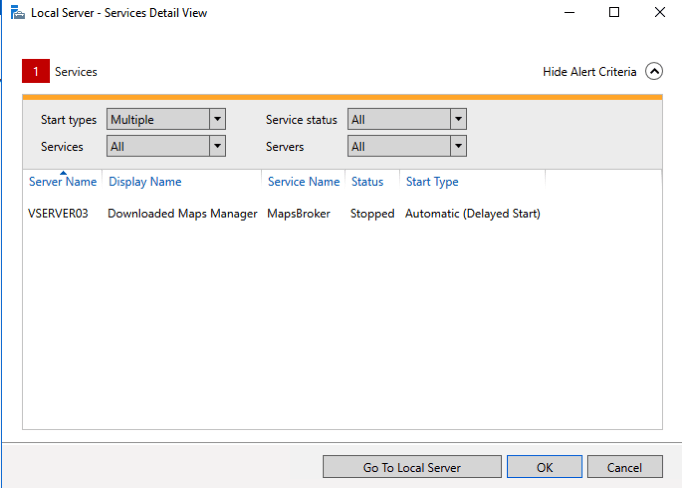https://interactivewebs.com/server-tips/windows-server-2016-download-maps-manager-delayed-start/

ts kind of annoying to find that after a fresh install of Windows 2016 Server you have a service that fails to behave correctly.And it is because your MapsBroker stopped or never started to work. The good news for users of a system that ships in a state that throws an error is that the fix is quite simple.
Open Windows Powershell
Be sure to open this by right clicking on PowerShell and select Execute as Admin. This is necessary even if you are logged in as an admin.
確保通過右鍵單擊PowerShell並選擇“以管理員身份執行”來打開它。即使您以管理員身份登錄,這也是必需的。

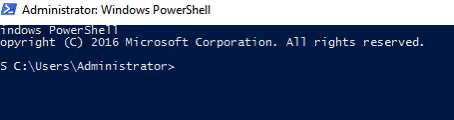
Type this command:
Get-Service -Name MapsBroker | Set-Service -StartupType Disabled -Confirm:$false
Enter 輸入
![]()
Problem is now fixed, and this annoying service is off and will not bother you again.
現在,問題已解決,此煩人的服務已關閉,不會再打擾您。