概述
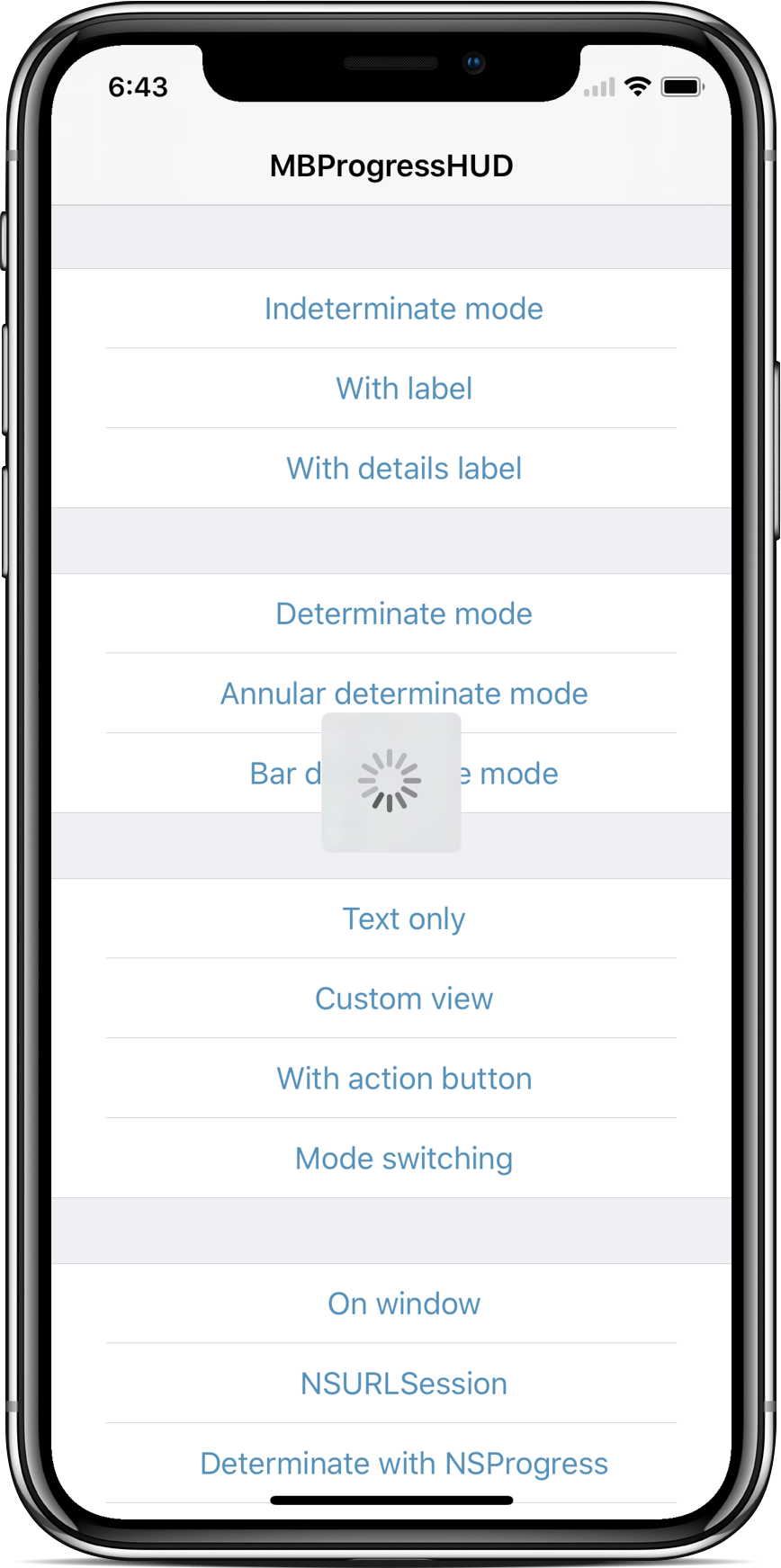
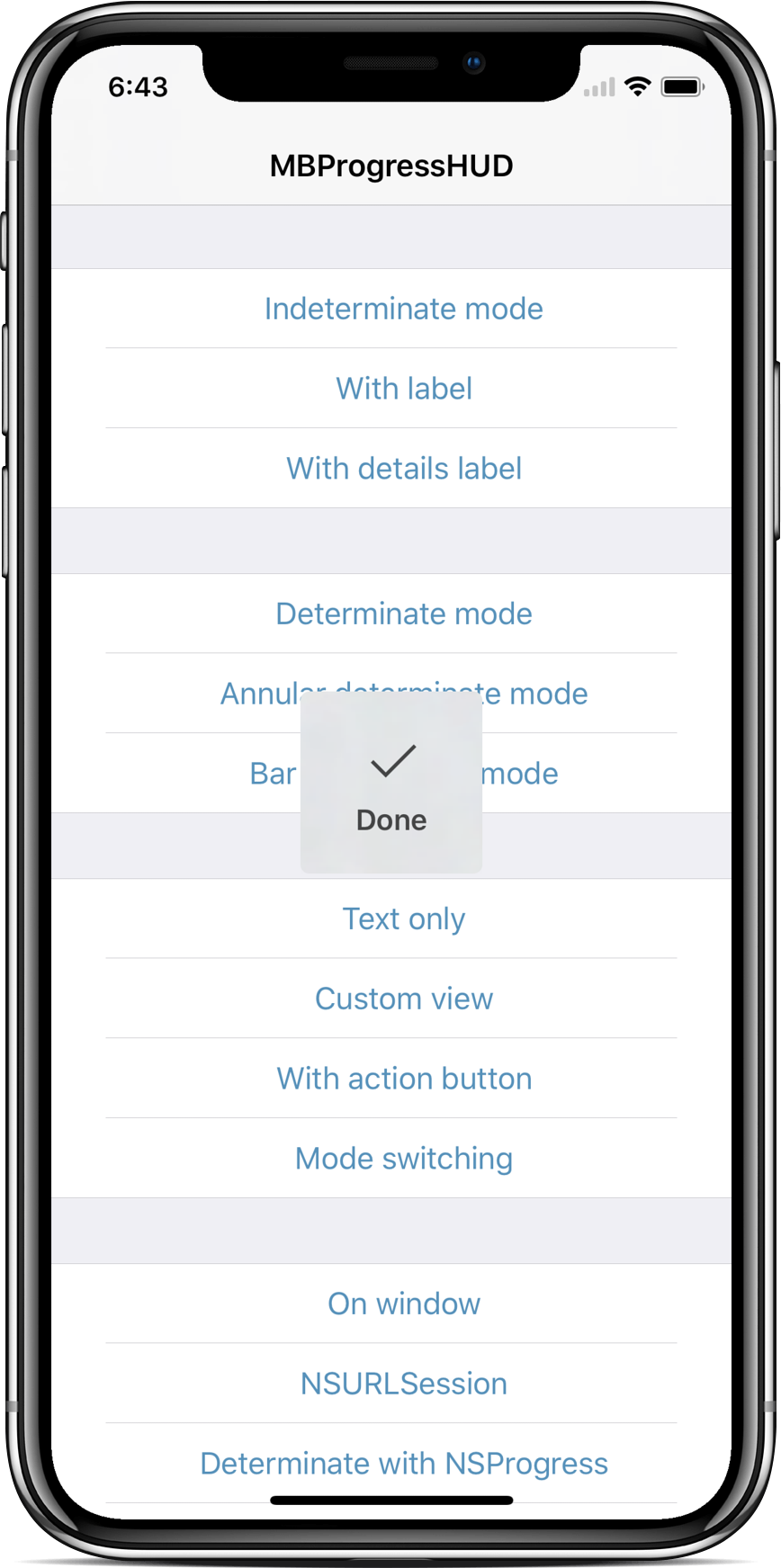
(注:圖片僅展示部分功能,圖片來自github)
MBProgressHUD是一個Objective-C開源庫,它可以讓你在UI界面界面上插入一個透明的方框,伴以文字或進圖條等,從而提示一些后台信息。
安裝
一如既往,首先創建一個工程,此處命名為Charpter2MBProgressHUD。

關閉XCode,使用終端進入到工程所在目錄(Charpter2MBProgressHUD),並運行"pod init"。

根據github上的指引,修改Podfile,添加一行“pod 'MBProgressHUD', '~> 1.1.0'”。

接着運行“pod install”安裝MBProgressHUD。

在工程目錄Charpter2MBProgressHUD下雙擊如下圖所示白色工程文件,然后XCode會重新打開。


由於MBProgressHUD是Objective-C寫成的庫,所以Swift要使用它還必須添加橋接文件。
此處我們新建一個橋接文件,並命名為“BridgeHeader.h”,並在該文件中添加:
#import "MBProgressHUD.h"


接下來將MBProgressHUD的接口文件拖動到工程里(如下圖箭頭方向)。


最后,我們在XCode的編譯選項中指定該文件為橋接文件(按下圖箭頭方向拖動BridgeHeader.h)

OK,這樣MBProgressHUD庫就算安裝完成啦,現在我們來試試效果。
小試牛刀
1 import UIKit 2 3 class ViewController: UIViewController { 4 5 override func viewDidLoad() { 6 super.viewDidLoad() 7 // Do any additional setup after loading the view, typically from a nib. 8 } 9 10 override func didReceiveMemoryWarning() { 11 super.didReceiveMemoryWarning() 12 // Dispose of any resources that can be recreated. 13 } 14 15 @IBAction func actionLoading(_ sender: UIButton) { 16 let HUD = MBProgressHUD.showAdded(to: self.view, animated: true) 17 HUD.label.text = "加載中..." 18 HUD.hide(animated: true, afterDelay: 3) 19 } 20 @IBAction func actionNote(_ sender: UIButton) { 21 let hud = MBProgressHUD.showAdded(to: self.view, animated: true) 22 hud.mode = MBProgressHUDMode.text 23 hud.label.text = "標題" 24 hud.detailsLabel.text = "詳情" 25 hud.hide(animated: true, afterDelay: 3) 26 } 27 28 }
添加2個按鈕,分別對應觸發兩種效果的MBProgressHUD。

